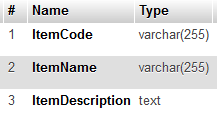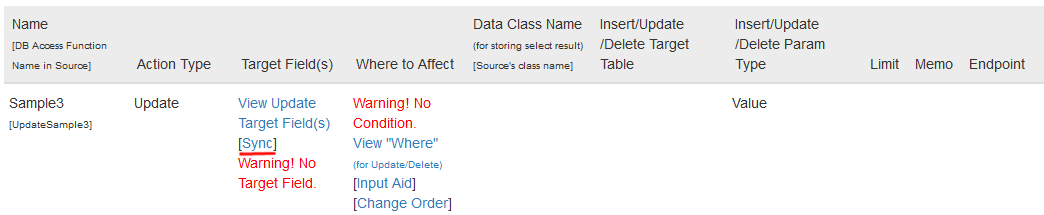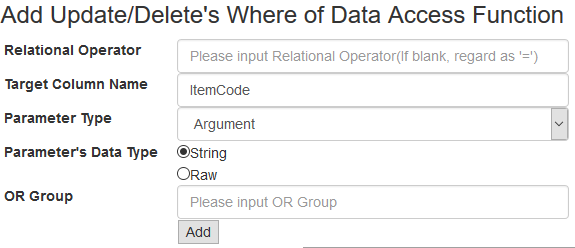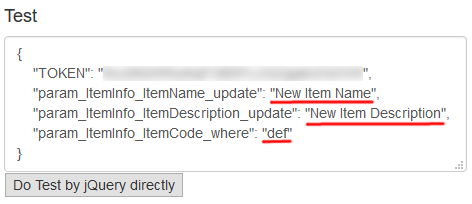Update Data on Simple One Table
First, define Table on Database. (See Step 2 on Quick Start Guide about how to do it)
Define Table ItemInfo like this. (This is as same as the sample of "Read Data from Simple One Table")
Insert data as follows by Database Management Tool.
In this example, function update ItemName and ItemDescription on the row of ItemCode is "def".
Importa Table info. (See Step 3 on Quick Start Guide about how to do it)
Next, define function. (See Step 4 on Quick Start Guide about how to do it)
Next, back to function list. Then Click "Sync".
Next window will be displayed. So, please tick target field where you want to update. In this example, tick ItemName and ItemDescription field and click "UPDATE" button.
Confirm update, then back to function list.
Next, condition will be defined to specify target data to be updated. Click "Input Aid" on function list.
On the next page, click "Add" link on the row of ItemCode.
Next window is for define Where condition. Please click "Add".
On function list page, click "View Where" link to check definition.
As follows, you can see condition as if a Specification Document.
Start Build. (See Step 5 on Quick Start Guide about how to do it)
After Build, Endpoint will be created. So, back to function page and click "View Endpoint" link.
Endpoint is displayed as follows.
On Test form, change value to as follows, then click "Do Test" button.
Result will be displayed. It is success because Status is OK.
Open the Database Management tool. Then check the update of data.