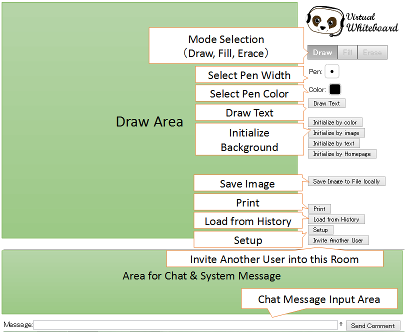Virtual Whiteboard is a tool for sharing images, characters, lines and mouse positions on the Web.
All you need is a browser. Flash is unnecessary.
Please use after logging in to this site.
When using from a relative site, you can use it from the link of that site.
Whiteboard Explanation
You can share Whiteboard with other users.
One room exists / assigned per user.
Invite other users (inviting user does not need user registration) after opening your own Room,
Or please be invited to another user's room. (Receive the Room URL from other users and open it in the browser)
Whiteboard Window Image
Area Description
- Upper left: Area for drawing
- Lower side: Area for chat & system messages
- Upper right: various button / mode selection area
How to open the Whiteboard Window
You can open it in one of the following ways.
- After registering and logging in, open from the menu "Open your room"
- Ask another user to send a URL to open Whiteboard and open it (login is unnecessary)
※ Regardless of which URL you open from the URL, the display will always be http://whiteboard.dokotera.com/room.php, but if you open this page directly nothing will be displayed. This is because account information is not included in the URL in consideration of security. Please do so by one of the above methods.
Functions
- Select drawing mode
- Draw (line drawing) mode
- Fill mode (It can be used only when the background is initialized with "single color")
- Erase mode
- Scroll mode (Touch environment only (Android / iOS). In the touch environment, scrolling is performed in the same way as drawing, so the drawing area is scrolled in dedicated mode without scrolling during drawing)
- Select pen thickness
- You can select the thickness by clicking the pen weight icon with the left mouse button.
- Select pen color
- You can select the thickness by left clicking on the color icon.
- Text drawing function
- In the PC environment, after entering text, you can draw text by selecting the place you want to draw with the mouse and left clicking the mouse.
- In the touch environment (Android / iOS), after entering text, you can select a place by moving your hand in touch and draw text when you release your hand.
- Background initialization function
- Initialized with a single color (This is the first time you opened the Whiteboard)
- Upload and initialize image file (corresponding format: JPEG, PNG, GIF, BITMAP)
- In the case of a large image, it is reduced and displayed to fit within the specified "maximum image size". Please adjust size designation if you want to display large or small display.
- Initialize with text
- Initialize the background using the characters entered in the text box. (You can use it for text correction etc.) (2013/9/16 function addition)
- Initialization on the homepage (Because the display is simplified, the display may collapse)
- Save image in drawing area
- Resume from history
- Chat
- Basically, although it is a single line input, if you press the up cursor key in the text box or click the up arrow image immediately to the left of the "Send Comment" button with the mouse, it will enter multi-line input mode.
- In the state of single line input, character input is confirmed with the return key.
- Once comment is sent in multi-line mode, it automatically returns to single line mode.
Operating condition
- Browser on which HTML 5 runs
Since Windows XP can not use Internet Explorer 9 or later, please use Chrome or Firefox when using Windows XP.
If you are using Windows Vista or later please update to Internet Explorer 9 or use it with either Chrome or Firefox.
How to use
Please click here
Frequently asked questions and answers
Question: It seems not to work well. Something is wrong.
Answer: (After displaying the Whiteboard page) Please execute "Reload (reload)" of the browser. In many cases this will work fine.
Question: A display (error) indicating that the version is old is displayed on the Whiteboard screen, and it will not move.
Answer: I'd like you to update your browser (version up) or try a different browser. (See "Operating conditions" above)
Question: It will not work well with Internet Explorer. It seems to work on Chrome or Firefox, but I would like to use Internet Explorer as much as possible.
Answer: First, please try Microsoft's automatic diagnosis (part 1, part 2). If it still does not work, try disabling manual add-ons. (It is the explanation page of Internet Explorer 6 ~ 9, but Internet Explorer 10 is almost the same as 9) Others, since the recovery method is described on the Microsoft homepage etc., you can refer to it.
Question: A message is displayed at the bottom of the screen indicating that connection to the server has failed. A panda is displayed on the upper right, but I can not see the image that the teacher has displayed and it remains white.
Answer: Please contact to the office. I will check it. In that case, I think that you can also inform us the message displayed at the bottom of the screen if you are aware.
If you have any questions, please do not hesitate to contact the office.
Fee
Free for non-commercial purposes. Those who wish to use for commercial use should contact us.
Or we can develop similar system with fee.